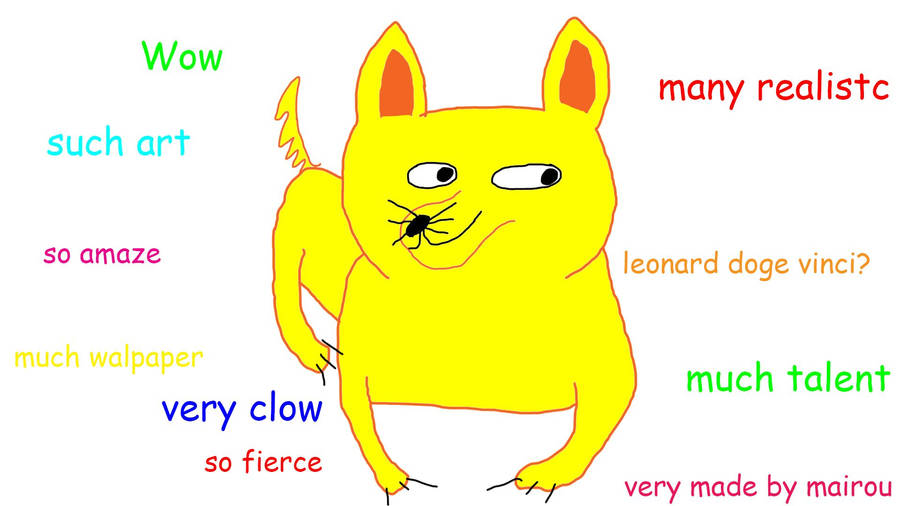Home Theaters.... Who doesn't love to go to the theater, eat some popcorn while the trivia slides, new trailers, and the turn-off-your-cell-phone clip runs? That whole cinema experience is something I'd been wanting to recreate in my home for those times when staying in is the plan. I looked at a few media center setups, but most of them worked only (or had the best features) on windows, cost money to buy, or required a subscription or additional expensive hardware. I won't tell you which ones I tried, because I'm really stoked about a tried and true free option. You've probably heard about it: KODI. It's free, very stable, and fast. It's one of the best open source media centers available and you can get it on Windows, MAC OSX, Linux, Android, iOS, and Raspberry Pi (which is really just a linux version). Since I love the raspberry pi, this walk-though will use that.
I didn't want to be wasting my electric bill on a PC running solely to stream my ripped movies that I own, so I looked into a light weight, energy efficient, fast media center that I could have complete control over... Enter stage Raspberry Pi 3. It wasn't until the raspberry pi 3 came out that the pi really had enough speed to perform similarly to the windows version on KODI, So I went all in. I'll be updating this blog with my changes as I perform them periodically, but let's get right to the setup:
My Hardware:
- Raspberry Pi 3 B with clear case
- PNY 16GB microSDHC card (class 10)
- IOGEAR USB 3.0 GFR309 multi-card reader
- HDMI cable (10ft - overkill I know)
- USB wireless keyboard (one that has good range: 15 to 30 feet)
- I don't yet have an IR sensor to use a TV remote with, but that will be coming soon.
The Software:
- 7zip
- Win32DiskImager
- OpenELEC for raspberry pi 2&3 get the Diskimage (*.img.gz) not the update (*.tar)
- Kore android app for controlling Kodi via my phone
WARNING: Your USB Stick / SDcard will be erased by this procedure as it installs OpenELEC onto it. Please ensure you know the correct drive letter for your USB Stick / SDcard.
Writing *.IMG to SDCard:
- Extract the OpenELEC image using 7zip.
- Insert your USB Stick / SDcard into your system/card reader. It should appear as a new drive letter (make very sure you know which drive letter it is, since Win32DiskImager WILL wipe that drive - if it happens to be your Windows drive... too bad).
- Run Win32DiskImager
- Select the image (*.img) file and verify the destination drive letter is correct, then click write.
- When it is finished you can safely remove the USB stick / SDcard by right clicking on the drive in windows explorer and selecting eject.
Get Kodi Setup for the First Time:
- If you have a case for the raspberry pi, please put it all together so you don't inadvertently short out any circuits.
- Plug the newly written SD card into the SD card slot in the raspberry pi.
- Connect the usb keyboard.
- Connect the HDMI cable from the raspberry pi to a motitor or TV.
- Power on the raspberry pi by plugging it into a wall outlet.
- Follow the first time setup guide in order to add a media source for Kodi to be aware of your video/tv locations: http://wiki.openelec.tv/index.php/Guide_to_first_use
- I happen to use the AEON MQ6 skin (seems to look and feel great), you can add it from here: http://kodi.wiki/view/Add-on:Aeon_MQ_6
I happen to love the full movie experience once in a while without the cost. I have found that the Cinema Experience add-on for Kodi to be the most comprehensive experience of them all. It's pretty simple to setup, and amazingly powerful for customization. What I love about it, is that you can add your own pre-roll videos, trivia slides, and any amount of other pre-roll stuff, including scripts to control lights in the room, and have it download and play trailers from the internet that are the same or lower ratings as the movie you are playing. Here's how to get it setup from the main menu:
- Settings
- Add-ons
- Install from repository (v15/v16) / Get add-ons (v14)
- Kodi add-on repository
- Program Add-ons
- Cinema Experience
- Install
Cinema Experience gives you the ability to enable or disable any introduction videos, or the trivia slideshow. You have the power to customize your cinema experience. The following is an example of the complete script flow:
- Trivia Intro Video(s)
- Trivia Slides with Optional Music Playlist
- Trivia Outro Video(s)
- Movie Theater Intro Video(s)
- Coming Attractions Intro Video(s)
- Trailer(s)
- Coming Attractions Outro Video(s)
- 3D Intro Video(s) - if upcoming Movie is in 3D format
- 3D Trailers( from folder as I haven't found a site that has them really available) - if upcoming Movie is in 3D format
- Countdown Video
- Feature Presentation Intro Video(s)
- Rating Video (MPAA, BBFC and FSK ratings are currently supported)
- Audio Format Video
- FEATURE PRESENTATION
- Intermission Video(s) (note)
- Rating Video
- Audio Format Video
- FEATURE PRESENTATION 2
- Intermission Video(s) (note)
- Rating Video
- Audio Format Video
- FEATURE PRESENTATION 3
- Intermission Video(s) (note)
- Rating Video
- Audio Format Video
- FEATURE PRESENTATION 4
- Intermission Video(s) (note)
- Rating Video
- Audio Format Video
- FEATURE PRESENTATION 5 (end note)
- Feature Presentation Outro Video(s)
- 3D Outro Video(s) - if upcoming Movie is in 3D format
- Movie Theater Outro Video(s)
Available in 3D if upcoming movie is 3D and settings enabled.
(note) At this point in the script, if multiple features have been queued and the skin uses home menu integration, multiple rating videos, audio format videos, features, and intermission videos will take the place of a single feature. A total of 5 features can be queued. This option can be even larger if you use one of the starting methods suggested in the Script Starting methods section.
You setup the folders first (they can be networked locations or local), then go into the cinema experience configuration and select what you want turned on to show during the flow and where that file source is.
For the home automation stuff see the integration section. This is for things like dimming the lights, etc. Of course, you'll need to do a bit more research on this, as I've not setup home automation yet with CE, but I will be, and when I do, I'll post it most likely right here.
In order to play a movie using the cinema experience, you need to select the movie and show the movie details. One of the items in the list of actions along with the standard "Play" button will be "cinema experience" button. Choose that one and you'll be on your way. The default button, "Play", will just play the video without any of the cinema experience. I really like that I've setup the time of the trivia to display for 10 minutes (this can be changed in the CE config). This allows me to go make popcorn and tell everyone that the movie will start at a certain time, and just show up right before that time and it starts into the intro videos and trailers. It's really, really, really cool. Did I mention it was really cool?
Using your phone or tablet to control Kodi
I Installed the android app Kore on my phone to control KODI over the network. It works great, but you also need to make sure that you set Kodi to allow to accept network remote controls:
- Go to System->Settings->Services->Webserver and enable the setting Allow control of XBMC via HTTP;
- Take note of the Port number that is selected, the Username and the Password (if any). You’ll need to input this in Kore;
- Go to System->Settings->Services->Remote control and enable the settings Allow programs on this system to control XBMC and Allow programs on other systems to control XBMC.